Note: You must be logged in with your RIT computer account in order to use the Media Groups and Presentation features
Media groups allows you to save objects to a central location in your Digital Collections account. You can create multiple media groups and organize them into folders. They can be public, private, or password protected.
To create a Media Group, hover over the "Create" tab and click on "Media Groups". Choose a name for your media group and determine the privacy settings. If you plan to start adding items to the media group right away, make sure the "Active Media Group" box is  add to a media group, it must be your Active Media Group. Simply click on the plus sign next to items, either in the item viewer or the browse page, to add them to the Active Media Group.
add to a media group, it must be your Active Media Group. Simply click on the plus sign next to items, either in the item viewer or the browse page, to add them to the Active Media Group.

To change your Active Media Group (or other media group information), hover over the "Explore" tab and click on "Media Groups". Your media groups will be listed on the left. Hover over the name of the one you want to change and click on the pencil and paper icon (Edit Media Group Properties).
To access a Media Group, choose Media Groups from the Explore menu. The left column will list your media groups, while the right column will list all media groups that are available to you (including publicly available groups).

Media groups can be viewed as a slideshow* or copied into a new Media Group.

*NOTE: Books and audio/visual items will not show up in slideshows
Presentations allow you to put together items from one or more media groups and edit slides in-browser to contain multiple items in one slide, or to zoom in on particular sections of an item. They can also be exported to PowerPoint.
Use of RIT resources is reserved for current RIT students, faculty
and staff for academic and teaching purposes only.
Please contact your librarian with any questions.