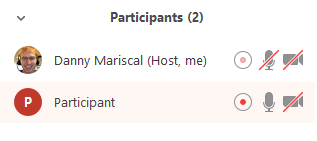Breakout rooms can be locally recorded. This includes chats.
In a Zoom Meeting, click Participants ![]() .
.
In the participants menu, navigate to the participant who will be granted recording privileges and click More next to their name.
Click Allow Record.
The participant will receive the following notification:

When a participant is recording, the participant menu will display a recording icon next to the participant's name.
To disable the participant's ability to record, click More next to the name, then click Forbid Record.
The participant will receive the following notification:

The host must record the meeting or grant the ability to record to a participant.