Be aware of color-blind issues. Use black type for the safest option. It may be difficult for color-blind people to see red, green, blue, and yellow. Use strong contrast to the background, so black type on a white background is useful. Be aware that color-blind and low vision users have individual variations and different preferences re: color of text and background.
Click Share Screen ![]() located in your meeting toolbar.
located in your meeting toolbar.
Click Whiteboard.
![]()
Click Share.
The annotation tools will appear automatically, but you can press the Whiteboard option in the meeting controls to show and hide them.
Use the page controls in the bottom-right corner of the whiteboard to create new pages and switch between pages.
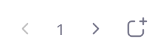
Note: Only the participant or host that started sharing the whiteboard has access to create and switch pages.
When you are done, click Stop Share.

Challenges using a whiteboard in the room, rather than the Zoom whiteboard